剪映怎么提取视频中的歌曲
剪映怎么提取视频中的歌曲
剪映是一款功能强大的视频编辑软件,用户可以通过它进行剪辑、修色、加字幕等操作,制作出精美的视频作品。在视频编辑过程中,经常会遇到想要提取视频中的歌曲的需求。本文将详细介绍剪映如何提取视频中的歌曲,帮助用户轻松完成这一操作。
首先,我们需要确保已经下载安装了最新版本的剪映软件。接下来,进入剪映软件并打开想要编辑的视频项目。
在视频编辑界面的右下角,点击“音乐”按钮。在弹出的音乐库界面,你可以选择“我的音乐”或者“剪映音乐库”。
如果你的设备上已有想要提取的歌曲,可以点击“我的音乐”,进入本地音乐库,选择想要提取的歌曲文件。剪映支持的音乐格式包括MP3、WAV和M4A。
如果你想要使用剪映提供的音乐库中的歌曲,可以点击“剪映音乐库”,进入在线音乐库界面。在这里,你可以按照分类、热门和风格等条件进行搜索和筛选。
找到你想要提取的歌曲后,点击歌曲封面,即可预览歌曲。如果确定要使用该歌曲,点击右下角的“使用”按钮。
剪映将自动将选定的歌曲添加到视频编辑界面的时间轴上。你可以通过拖拽来调整歌曲在视频中的位置和长度。
如果你想要提取的歌曲只需要其中的一部分,可以点击歌曲时间轴上的剪辑按钮。在弹出的界面中,你可以通过拖动剪辑区间来选择想要提取的部分,然后点击“确定”。
提取完成后,你可以点击“播放”按钮来预览视频,并根据需要进行其他的编辑操作,如调整音量、添加特效等。
另外,剪映还提供了丰富的音效库,可以为你的视频作品增添更多的音乐元素。在音效库界面,你可以选择喜欢的音效文件,然后点击“使用”按钮,将音效添加到视频中。
在音乐和音效的编辑过程中,剪映提供了一些常用的功能,如淡入淡出、循环播放和音量调节等。你可以根据需要进行调整,使得音乐和音效与视频更加协调。
当所有的编辑操作完成后,你可以点击右上角的“导出”按钮,选择视频导出的格式和参数设置,然后点击“导出”按钮开始导出视频。剪映会根据你的设置,将视频和歌曲混合成一个完整的作品。
总结一下,剪映是一款非常实用的视频编辑软件,不仅可以帮助你提取视频中的歌曲,还能进行剪辑、修色等多种操作。通过本文的介绍,相信你已经了解了剪映提取视频中的歌曲的详细步骤。赶快下载安装剪映,快速编辑你的视频作品吧!
Translated: htmlHow to Extract Songs from Videos in CapCut
CapCut is a powerful video editing software that allows users to edit, color correct, add subtitles, and more, creating beautiful video projects. During the video editing process, there is often a need to extract songs from videos. This article will provide a detailed guide on how to extract songs from videos in CapCut, helping users easily accomplish this task.
Firstly, make sure you have downloaded and installed the latest version of CapCut. Next, open CapCut and enter the video project you want to edit.
In the lower-right corner of the video editing interface, click on the "Music" button. In the Music Library popup window, you can choose between "My Music" or "CapCut Music Library".
If you already have the song you want to extract on your device, click on "My Music" to access your local music library and select the desired song file. CapCut supports music formats such as MP3, WAV, and M4A.
If you want to use songs from CapCut's library, click on "CapCut Music Library" to access the online music library interface. Here, you can search and filter songs based on categories, popularity, style, and more.
Once you have found the song you want to extract, click on its cover to preview the song. If you decide to use the song, click on the "Use" button in the bottom-right corner.
CapCut will automatically add the selected song to the timeline in the video editing interface. You can adjust the position and length of the song in the video by dragging and dropping.
If you only need a specific part of the song, you can click on the "Trim" button on the song timeline. In the popup window, drag the trimming handles to select the desired portion of the song, then click "OK".
After the extraction is completed, you can click the "Play" button to preview the video and make any additional edits you need, such as adjusting the volume, adding effects, and more.
Furthermore, CapCut provides a rich library of sound effects, allowing you to add more audio elements to your video projects. In the Sound Effects Library interface, you can choose your preferred sound effect file and click "Use" to add it to the video.
During the editing process of music and sound effects, CapCut provides common features such as fade in/out, loop playback, and volume adjustment. You can adjust these settings according to your needs to achieve a harmonious blend of music and video.
Once all editing operations are completed, click on the "Export" button in the upper-right corner. Select the video export format and parameter settings, then click "Export" to start exporting the video. CapCut will combine the video and song into a complete production according to your settings.
In conclusion, CapCut is an incredibly useful video editing software that not only allows you to extract songs from videos, but also offers a variety of editing and color correction features. Through the steps outlined in this article, you now have a detailed understanding of how to extract songs from videos in CapCut. Download and install CapCut now to quickly edit your video projects!
(Note: CapCut is the international version of the Chinese video editing app "剪映")
这篇关于《剪映怎么提取视频中的歌曲》的文章就介绍到这了,更多新媒体运营相关内容请浏览A5工具以前的文章或继续浏览下面的相关文章,望大家以后多多支持A5工具 - 全媒体工具网!
相关资讯
查看更多
ai写作助手能用么

新东方网课视频怎么提取

视频怎么提取到微信表情包
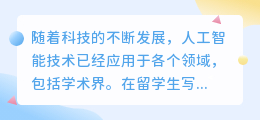
留学生写作ai

怎么样从ppt中提取视频

视频里的全家福怎么提取

主持稿ai写作







