钉钉上的截图怎么提取文字
钉钉上的截图怎么提取文字
钉钉作为一款流行的企业通信工具,通过截图功能能够方便地捕捉并共享信息。然而,有时我们可能需要从钉钉截图中提取文字,例如从某个公告或者文档中复制关键信息。那么,在钉钉上的截图如何提取文字呢?下面将为您介绍几种方法。
方法1:使用第三方OCR识别工具
OCR(Optical Character Recognition,光学字符识别)技术能够通过识别图像中的文字,并将其转换为可编辑的文本文件。在钉钉截图中提取文字,您可以使用一些第三方OCR识别工具。
目前市面上有许多OCR识别工具可供选择,其中一些工具甚至提供了具有中文识别能力的高精度OCR功能。您只需要将钉钉截图上传至这些工具,它们将通过识别技术将图像中的文字提取出来。提取后的文字可以进行复制、编辑等操作,非常方便。
方法2:使用截图工具提取
钉钉本身并不直接提供截图提取文字的功能,但您可以使用其他截图工具来实现这一目的。下面是一些常用的截图工具和操作步骤:
- Snipaste:Snipaste 是一款功能强大的截图工具,支持截取屏幕任意区域,并提供 OCR 识别功能。在钉钉上截取截图后,使用 Snipaste 打开该截图,它会自动识别并提取文字。
- 微信截图工具:如果您已经在手机上使用了微信截图工具,那么您可以通过将钉钉截图发送给自己,在手机上打开后使用微信截图工具进行文字提取。
- 其他截图软件:除了上述的工具,市面上还有许多免费或付费的截图工具可供选择,它们通常都具备 OCR 识别功能。您可以根据自己的需求选择适合自己的截图工具。
方法3:手动输入文字
如果您只需要提取钉钉截图中的某几个文字,而不是整段文字,那么最简单的方法就是手动输入文字。您可以通过使用手机或者电脑上的输入法,在钉钉截图旁边输入需要提取的文字。
手动输入虽然相对繁琐一些,但对于提取少量文字或者特定文字的场景来说很有效。它不需要依赖其他工具,并且可以保证提取出准确的文字信息。
总结
无论是使用第三方 OCR 识别工具,还是利用截图工具提取文字,亦或是手动输入文字,都能够帮助您从钉钉截图中提取文字。根据具体的情况和需求,选择适合自己的方法进行操作。
希望本文的介绍能够对您有所帮助。如果您有其他关于钉钉或者文字提取的问题,欢迎留言交流。
(Translation:) htmlHow to Extract Text from Screenshots in DingTalk
DingTalk, as a popular corporate communication tool, allows users to capture and share information conveniently through its screenshot feature. However, there may be times when we need to extract text from screenshots in DingTalk, such as copying key information from an announcement or document. So, how can we extract text from screenshots in DingTalk? Here are several methods for you.
Method 1: Use Third-Party OCR Recognition Tools
OCR (Optical Character Recognition) technology can recognize text in an image and convert it into an editable text file. To extract text from DingTalk screenshots, you can use various third-party OCR recognition tools.
There are currently many OCR recognition tools available on the market, some of which even provide high-accuracy OCR with Chinese language recognition capabilities. You just need to upload the DingTalk screenshot to these tools, and they will extract the text from the image using recognition technology. The extracted text can then be copied, edited, and used conveniently.
Method 2: Use Screenshot Tools for Extraction
DingTalk itself does not provide a direct function for extracting text from screenshots, but you can use other screenshot tools to achieve this purpose. Here are some commonly used screenshot tools and their operating steps:
- Snipaste: Snipaste is a powerful screenshot tool that supports capturing any area of the screen and provides OCR recognition functionality. After capturing the screenshot in DingTalk, open it with Snipaste, and it will automatically recognize and extract the text.
- WeChat Screenshot Tool: If you already use the WeChat screenshot tool on your mobile phone, you can send the DingTalk screenshot to yourself and open it on your phone to use the WeChat screenshot tool for text extraction.
- Other Screenshot Software: In addition to the above-mentioned tools, there are many free or paid screenshot tools available on the market that generally have OCR recognition functionality. You can choose a suitable screenshot tool based on your needs.
Method 3: Manually Input Text
If you only need to extract a few specific words from DingTalk screenshots instead of a whole paragraph, the easiest method is to manually input the text. You can use the input method on your mobile phone or computer to type the desired text next to the DingTalk screenshot.
Although manual input may be relatively cumbersome, it is effective for extracting a small amount of text or specific words. It does not require any additional tools and ensures accurate information extraction.
Conclusion
Whether you choose to use third-party OCR recognition tools, screenshot tools for text extraction, or manually input text, all these methods can help you extract text from DingTalk screenshots. You can select the appropriate method based on your specific situation and needs.
We hope the information provided in this article is helpful to you. If you have any other questions about DingTalk or text extraction, please feel free to leave a comment for further discussion.
Note: format is used for demonstration purposes.
这篇关于《钉钉上的截图怎么提取文字》的文章就介绍到这了,更多新媒体运营相关内容请浏览A5工具以前的文章或继续浏览下面的相关文章,望大家以后多多支持A5工具 - 全媒体工具网!
相关资讯
查看更多
短视频拍摄策划体会 短视频拍摄策划体会与感悟

快手怎么提取音乐开头文字
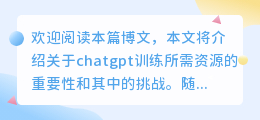
chatgpt训练所需资源

企业如何使用定制chatgpt

手机安卓斗喑去水印 手机安卓斗喑去水印怎么弄

短视频拍摄手法水果 水果短视频怎么拍

cdr怎么提取图中文字







